To create the simplest C1Olap application, start by creating a new Windows Forms application and dragging a C1OlapPage control onto the form. Notice that the C1OlapPage control automatically docks to fill the form, which should look like this:
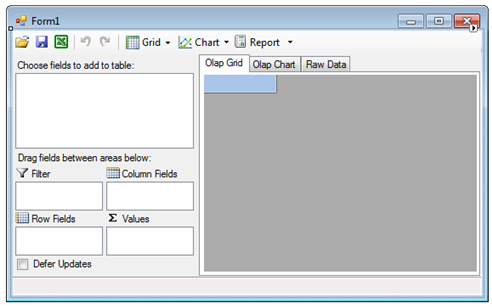
Now, let us select a data source for the application. Select the C1OlapPage control and activate the smart designer by clicking the smart tag ( ) that appears in the upper-right corner of the control. Use toe combo box next to "Choose Data Source" to create a project data source and assign it to the control.
) that appears in the upper-right corner of the control. Use toe combo box next to "Choose Data Source" to create a project data source and assign it to the control.
For this sample, find the Northwind database and select the "Invoices" view as shown below:
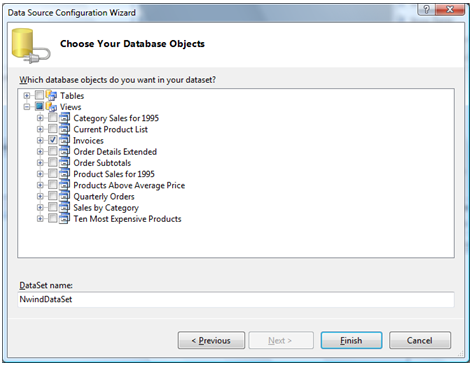
Note that as soon as you select the data source, the fields available appear in the C1OlapPanel on the left of the form.
The application is now ready. The following sections describe the functionality provided by default, without writing a single line of code.