Appointments can be set to recur at specified intervals. An appointment can recur daily, weekly, monthly, or yearly.
- Double-click an existing appointment. The Appointment dialog box appears.
- Click the Recurrence button. The Appointment Recurrence dialog box appears.
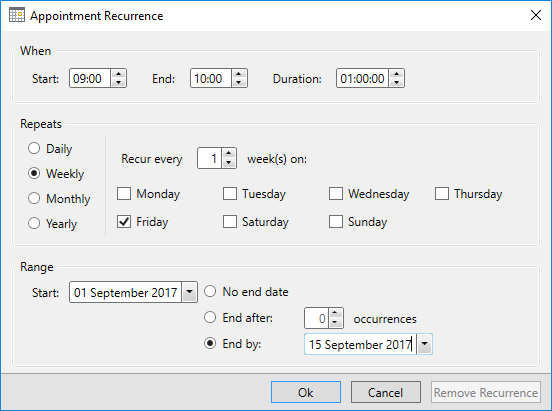
- Set the desired recurrence pattern:
When
The properties in the When group allow you to set the start time, end time, and duration of the appointment.

Repeats
The Repeats group settings change depending on whether the appointment recurs Daily, Weekly, Monthly, or Yearly.
Daily
The Daily settings allow you to repeat an appointment every specified number of days or only on working days.

For example, setting the appointment to every 2 day(s) will make the appointment appear every other day. Setting the appointment to on working days will make the appointment appear only Monday through Friday, by default.
Weekly
The Weekly settings allow you to repeat the appointment on every specified week on specified days.
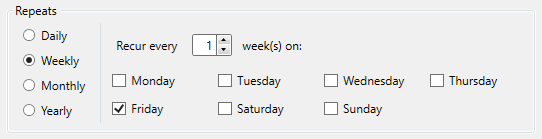
For example, setting the appointment to every 2 week(s) on and selecting Tuesday and Thursday will repeat the appointment every other week on Tuesdays and Thursdays.
Monthly
The Monthly settings allow you to repeat an appointment on every specified date at a specified interval of months or on a specified day and week of the month at a specified interval of months.

For example, setting the appointment to on the 8 day of every 2 month will make the appointment appear on the 8th of every other month. Setting the appointment to on the third Monday of every 2 month will make the appointment appear on the third Monday of every other month.
Yearly
The Yearly setting allows you to repeat an appointment on a specified date or a specified day and week of a specified month.
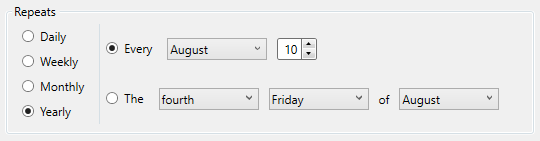
For example, setting the appointment to on the 2 day of January will make the appointment appear on January 2nd every year. This setting is ideal for birthdays and anniversaries.
Setting the appointment to on the first Friday of January will make the appointment appear on the first Friday in January every year.
Range
The Range group allows you to set a time span for the recurrence.
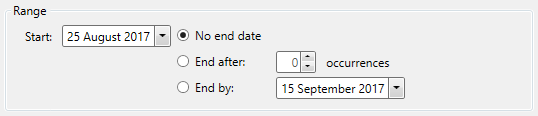
The Start drop-down calendar allows you to select the date from which the recurrence will start. There are three options to choose from for an end date:
- No end date will make the appointment recur indefinitely.
- End after 0 occurrences will make the appointment recur a specified number of times. For example, if an appointment repeated every day, setting End after 25 occurrences would allow the appointment to repeat every day 25 times.
- End by will make the appointment recur until the date specified.
- Click Save to close the Appointment Recurrence dialog box.