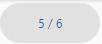Navigation
To view multi-frame images such as .gif, .tiff or .ico files, DsImageViewer provides navigation buttons in the toolbar.
Below image shows how a navigation button group appears in the toolbar.

The navigation button group contains the following components:
Navigation Button Icons | Navigation Button Names | Description |
|---|---|---|
| Go to first | Opens the first frame of the image directly. |
| Go to previous | Navigates to the previous frame of the image. |
| Index | Displays index of the existing frame. Also, lets you specify the index you want to jump to. |
| Go to next | Opens the next frame of the image. |
| Go to last | Navigates directly to the last frame of the image. |
Using code
To navigate to a particular frame through code, you can specify frameIndex property of the viewer class once image has loaded in the viewer completely. You can fetch the total number of frames in an active image by using the framesCount property.
function loadImageViewer() {
// initialize image viewer
var viewer = new DsImageViewer("#imageviewer");
// open an image and wait for it to load completely
viewer.open("Multi_page24bpp.tif", { imageFormat: 3 });
// wait for image to load completely using onAfterOpen event and then set frameIndex
viewer.onAfterOpen.register(function () {
// set frame index i.e., change active frame programmatically
viewer.frameIndex = 2;
// use the framesCount property to get total frames count for the active image
console.log("Active image frames count is: " + viewer.framesCount);
});
}