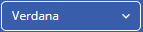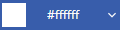Text
Text tools are a set of tools or functions used to add text to the current layer. DsImageViewer provides PaintToolsPlugin that adds the Text Tools button to the toolbar. The Text Tool button opens the secondary toolbar containing the Text tools that allow a user to add text to an image.
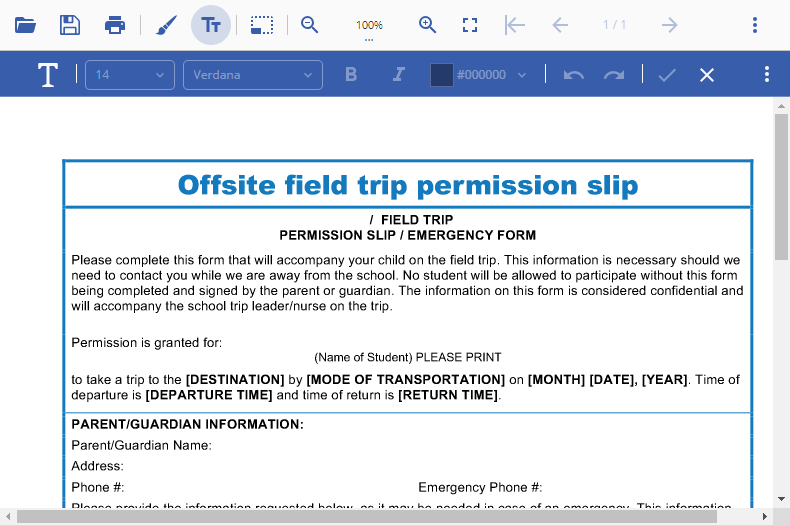
The following table lists the options available in the Text Tools secondary toolbar:
Icon | Name | Description |
|---|---|---|
| Text | The Text tool allows a user to add text to the image at the desired position. |
| Font Size | The Font Size dropdown allows a user to choose the size of the text. |
| Font Name | The Font Name dropdown allows a user to choose the font style of the text. |
| Bold | The Bold button bolds the text. |
| Italic | The Italic button italicizes the text. |
| Text Color | The Text Color dropdown allows a user to choose the color of the text. |
| Undo | The Undo button reverts the image to its state before the last change. |
| Redo | The Redo button changes the image to its state after the last change. |
| Apply | The Apply button accepts all the changes and applies them to the image. |
| Cancel | The Cancel button discards all the changes and reverts the image to its original state. |
Note: For more information on adding PaintToolsPlugin to DsImageViewer toolbar, refer to Using Plug-ins.
Work with Text
With DsImageViewer's Text Tools, you can add text anywhere to an image using the Text ( ) tool. DsImageViewer allows you to add, edit, and move the text as per your needs.
) tool. DsImageViewer allows you to add, edit, and move the text as per your needs.
Add Text
To add text, select the Text tool and click on the desired location.
Start typing the text, then press the Control+Enter key.
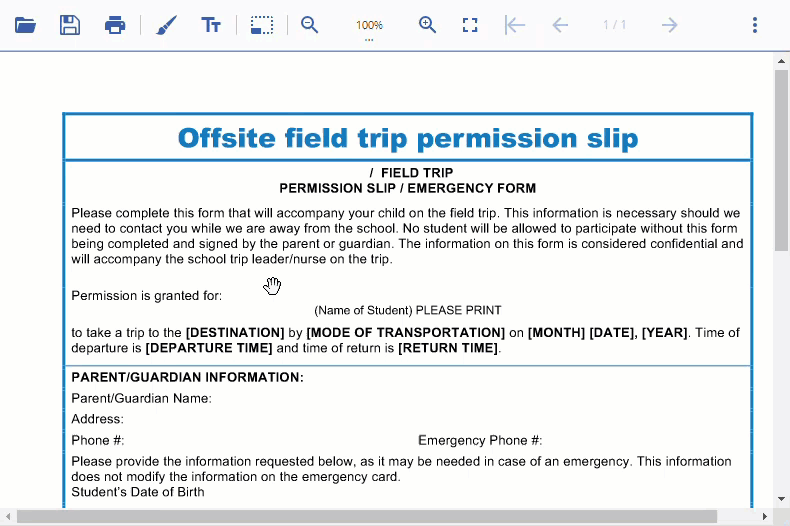
Edit Text
To edit text, select the text box and double-click on it to activate the editor.
Edit the text, then press the Control+Enter key.
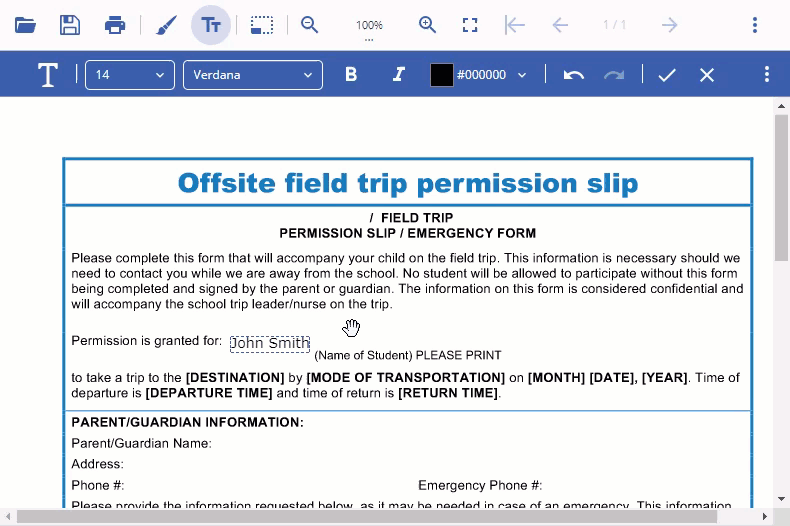
Note: You can also change the size, font, font variations, and color of different texts at once by selecting multiple texts using the Control or Shift keys.
Move Text
To move text, click on the text box. The move cursor icon will appear.
Click and move the text to the desired location.
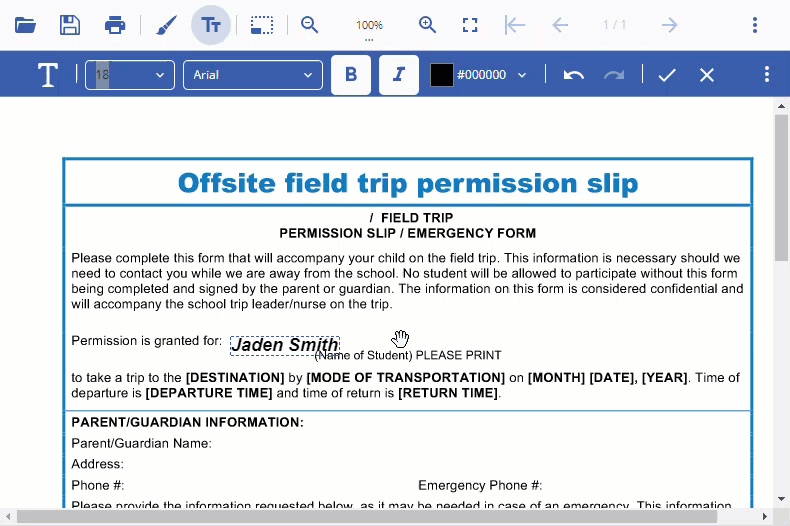
Select and Delete Text
To select text, click on the text.
Note: You can also select multiple texts by pressing the Control or Shift keys.
To delete text, press the Delete key.
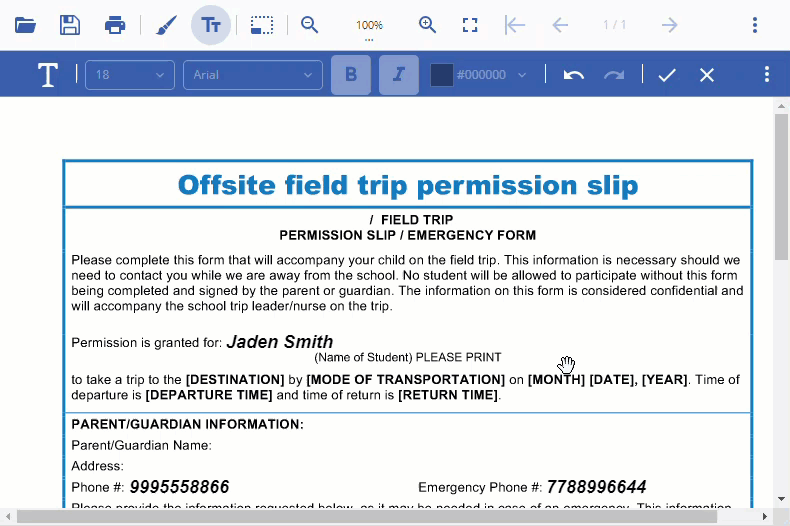
Limitations
DsImageViewer does not support editing images with animation or multi-frame images. The following is a list of uneditable image formats:
GIF
ICO
SVG
TIFF