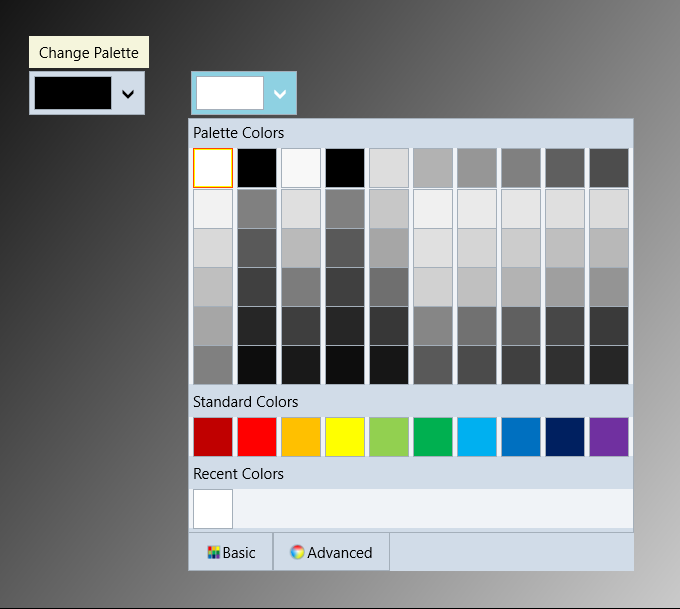ColorPicker for UWP comes with 20 pre-defined color palettes to match with themes available in Microsoft Office suite. To change the Color Palette, complete the following steps for seting up the Palette property of C1ColorPicker control for UWP.
| Visual Basic |
Copy Code
|
|---|---|
Private Sub Button1_Click(sender As Object, e As RoutedEventArgs) Handles Button1.Click Me.C1ColorPicker2.Palette = ColorPalette.GetColorPalette(Office2007ColorTheme.GrayScale) End Sub |
|
| C# |
Copy Code
|
|---|---|
private void Button1_Click(object sender, RoutedEventArgs e) { this.C1ColorPicker2.Palette = ColorPalette.GetColorPalette(Office2007ColorTheme.GrayScale); } |
|