Version 1
Adding a Sparkline Column
In DataViewsJS, you can use sparklines to display data trends in a small graph. The sparklines display the most recent value at the right-most data point and compare the value to the previous values.
The following table lists the formulas for different sparklines:
| Sparkline | Formula | Description |
|---|---|---|
| PIESPARKLINE | =PIESPARKLINE(column\percentage,color1?,color2?,…..) | For column\percentage: If column, column value should be a number or a number array. If percent, the percentage is the value. If parse value is invalid, it will be treated as 0. ColorInfo: - Color parameter count is more than or equal to range count, values and colors are one-to-one correspondence. - Color parametr count is less than the range count, it recycles given colors and uses a linear gradient to ensure each sector has a different color. - If there is no color, it uses "darkgray" as default. |
| LINESPARKLINE | =LINESPARKLINE(data, dateAxisData?, setting?) | where: data - a column reference represents sparkline data dateAxisData - a column reference represents sparkline date axis data. setting - a string with JSON formatNote: dateAxisData and setting is optional and each value of "setting" property has a default value. |
| COLUMNSPARKLINE | =COLUMNSPARKLINE(data, dateAxisData?, setting?) | where: data - a column reference represents sparkline data dateAxisData - a column reference represents sparkline date axis data. setting - a string with JSON formatNote: dateAxisData and setting is optional and each value of "setting" property has a default value. |
| WINLOSSSPARKLINE | =WINLOSSSPARKLINE(data, dateAxisData?, setting?) | where: data - a column reference represents sparkline data dateAxisData - a column reference represents sparkline date axis data. setting - a string with JSON formatNote: dateAxisData and setting is optional and each value of "setting" property has a default value. |
Use the following steps to add different types of sparklines, such as PIESPARKLINE, LINESPARKLINE, COLUMNSPARKLINE and WINLOSSSPARKLINE. The image displays various sales trends:
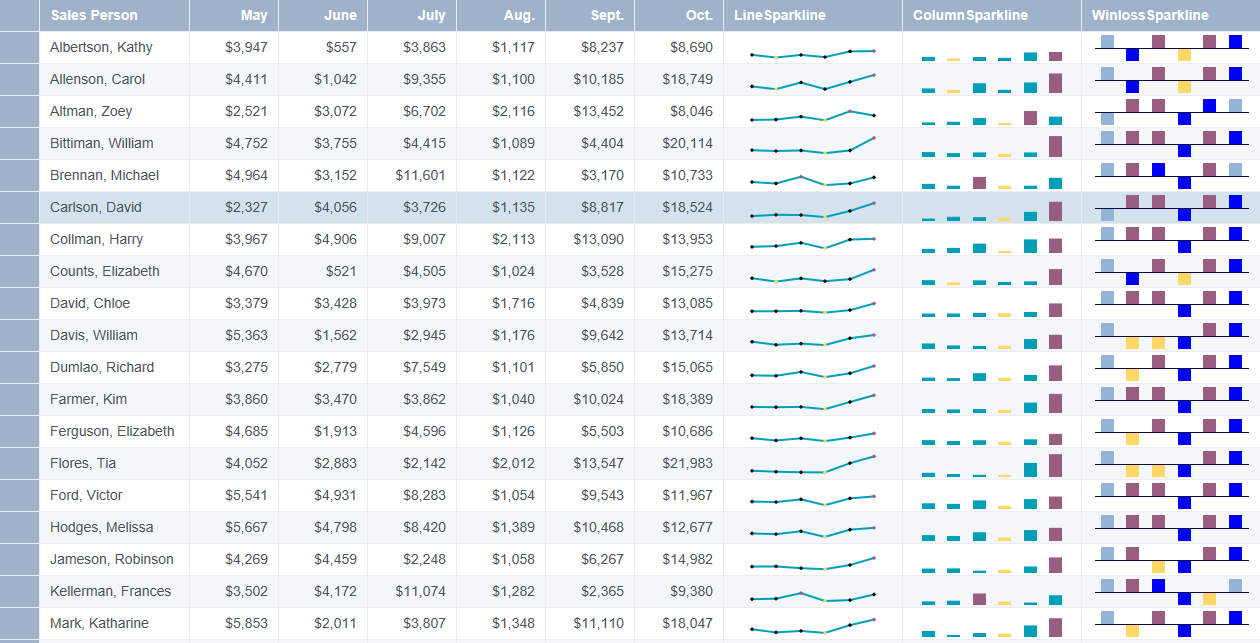
Sample Code
- Add references to DataViewsJS files.
<script src="[Your Script Path]/gc.dataviews.common.min.js" type="text/javascript"></script>
<script src="[Your Script Path]/gc.dataviews.core.min.js" type="text/javascript"></script>
<script src="[Your Script Path]/gc.dataviews.grid.min.js" type="text/javascript"></script>
- Define the different sparkline variables to render while creating a grid.
function renderWinlosssparkline(data, container) {
var newData = [];
newData.push(data.may - standard);
newData.push(data.june - standard);
newData.push(data.july - standard);
newData.push(data.aug - standard);
newData.push(data.sept - standard);
newData.push(data.oct - standard);
var winlossSparkline = new GC.DataViews.WinlossSparkline({
values: newData,
setting: {
axisColor: '#0C0A3E',
markersColor: '#FED766',
negativeColor: '#FED766',
seriesColor: '#995D81',
displayXAxis: true,
showFirst: true,
showHigh: true,
showLast: true,
showLow: true,
showNegative: true,
showMarkers: true,
},
});
winlossSparkline.paint(container);
}
var lineSparklineSetting = {
highMarkerColor: '#995D81',
lowMarkerColor: '#FED766',
markersColor: 'black',
seriesColor: '#009FB7',
showMarkers: true,
showHigh: true,
showLow: true,
lineWeight: 2,
minAxisType: 2,
maxAxisType: 2,
manualMax: 25000,
manualMin: 0,
};
var columnSparklineSettings = {
highMarkerColor: '#995D81',
lowMarkerColor: '#FED766',
markersColor: 'black',
seriesColor: '#009FB7',
showMarkers: true,
showHigh: true,
showLow: true,
minAxisType: 2,
maxAxisType: 2,
manualMax: 25000,
manualMin: 0,
};
var lineSparklineFormula =
'=LINESPARKLINE("may,june,july,aug,sept,oct", "", "' + JSON.stringify(lineSparklineSetting).replace(/"/g, '') + '")';
var columnSparklineFormula =
'=COLUMNSPARKLINE("may,june,july,aug,sept,oct", "", "' +
JSON.stringify(columnSparklineSettings).replace(/"/g, '') +
'")';
var smallDevice = screen.width <= 480;
var colWidthSmall = smallDevice ? 125 : '*';
var colWidthLarge = smallDevice ? 125 : '2*';
- Add the column definition.
var columns = [
{
id: 'salesPerson',
caption: 'Sales Person',
dataField: 'Salesperson',
width: colWidthSmall,
},
{
id: 'may',
caption: 'May',
dataField: 'May',
dataType: 'number',
format: '$#,##',
},
{
id: 'june',
caption: 'June',
dataField: 'June',
dataType: 'number',
format: '$#,##',
},
{
id: 'july',
caption: 'July',
dataField: 'July',
dataType: 'number',
format: '$#,##',
},
{
id: 'aug',
caption: 'Aug.',
dataField: 'Aug',
dataType: 'number',
format: '$#,##',
},
{
id: 'sept',
caption: 'Sept.',
dataField: 'Sept',
dataType: 'number',
format: '$#,##',
},
{
id: 'oct',
caption: 'Oct.',
dataField: 'Oct',
dataType: 'number',
format: '$#,##',
},
{
id: 'trend',
caption: 'LineSparkline',
width: colWidthLarge,
dataField: lineSparklineFormula,
},
{
id: 'sales',
caption: 'ColumnSparkline',
width: colWidthLarge,
dataField: columnSparklineFormula,
visible: !smallDevice,
},
{
id: 'winloss',
caption: 'WinlossSparkline',
width: colWidthLarge,
asyncRender: renderWinlosssparkline,
visible: !smallDevice,
},
];
- Initialize the code by calling the grid ID from the DIV tag.
dataView = new GC.DataViews.DataView(
document.getElementById('grid1'),
data,
columns,
new GC.DataViews.GridLayout({
rowHeight: 32,
})
);
See also
Feedback
Submit and view feedback for

