We are excited to announce the release of Document Solutions for Excel v7, now known as DsExcel (previously GrapeCity Documents for Excel or GcExcel). DsExcel stands as our cutting-edge API library crafted to create Excel spreadsheets rapidly. This latest release brings enhancements to both the DsExcel .NET and Java APIs, introduces features for seamless compatibility with SpreadJS, and provides enhanced support for DsExcel Templates alongside various other updates. Please take a look at the comprehensive details of this release below.
Important Information: A Shift from ‘GrapeCity Documents’ to Document Solutions
In tandem with our commitment to continuous improvement, GrapeCity Documents has rebranded to Document Solutions. This change extends to the APIs and controls within the Document Solutions suite. Below, you'll find the updated nomenclature:
- Document Solutions for Excel (DsExcel .NET) (previously GrapeCity Documents for Excel, .NET (GcExcel .NET)
- Document Solutions for Excel (DsExcel Java) (previously GrapeCity Documents for Excel, Java (GcExcel Java))
We've made it easy to upgrade your existing packages to the new packages using the Documents Migration tool. This tool is included in the trial Downloads zip file found on the above product links. For the v7.0 release cycle, packages with old names will be provided separately, ensuring access to the same v7 new feature updates. This approach is designed to facilitate a seamless transition for users.
It's important to emphasize that despite adopting new package names, only the package names are altered. The namespace and type names remain unchanged, eliminating the need for any immediate modifications in your C#/VB user codes.
Legacy packages can still be accessed on the follow page or by contacting our support team:
- GcExcel .NET: https://www.nuget.org/packages/GrapeCity.Documents.Excel/7.0.0
- GcExcel JAVA:
Ready to Check Out the New Features of Document Solutions? Download a Free 30-Day Trial Today!
Async User-Defined Function Support
Excel supports asynchronous calculations using custom functions that leverage asynchronous programming techniques. Suppose you have a scenario where a custom function needs to fetch data from an external source or perform a time-consuming computation. Traditionally, synchronous functions would halt Excel's responsiveness until the calculation is complete, causing delays in the user interface. With asynchronous calculations, you can improve responsiveness by allowing other operations to continue while the time-consuming task is in progress.
In DsExcel, a user-defined function derived from the new AsyncCustomFunction class now supports asynchronous calculations. Additionally, the CalcError type introduces a 'Busy' enum, signifying that a cell is currently engaged in calculating an asynchronous formula. This enhancement in DsExcel empowers users to leverage asynchronous calculations within their custom functions, providing flexibility and efficiency in scenarios involving complex computations.
Look at the following resources to view the usage of this new class.
Help .NET | Demo .NET | Help Java | Demo Java
Enhancements in DsExcel Templates
Preserving the aspect ratio of images is crucial for several reasons. Firstly, it ensures that certain images, such as country flags, maintain their proportional relationship between width and height, preventing them from appearing distorted. Secondly, it prevents images from appearing smaller and losing important details. In the v7 release, new properties, namely image.keepaspect or image.ka, have been introduced to DsExcel Templates. When set to true, these properties ensure that the aspect ratio of the image is maintained, allowing it to fit within the cell size regardless of its height or width.
Example: The following code sets image.keepaspect to true for a Flag image -
{{ds.BikeSeries.CountryImage(image=true,image.keepaspect=true)}}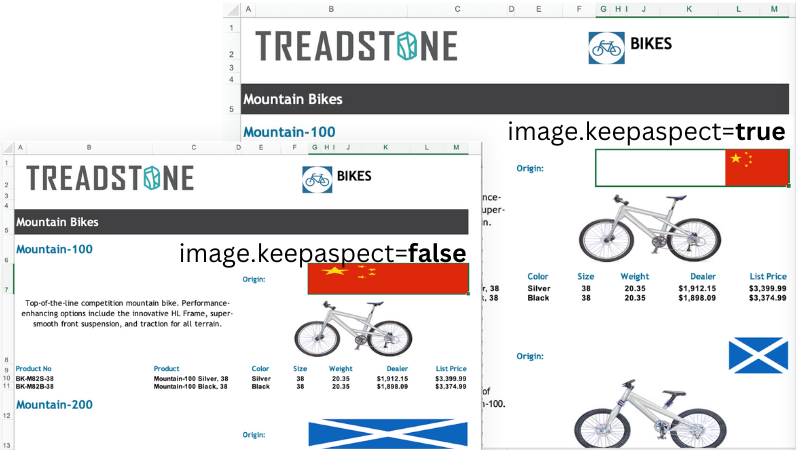
Note that the image stretches to the cell along the height and width when the image.keepaspect is False, while when True, the image maintains its aspect ratio within the cell.
Help .NET | Demo .NET | Help Java | Demo Java
Repeat Shapes and Images in Pagination Mode
DsExcel Templates has been providing support for pagination mode, enabling the pagination of worksheets within a report. This feature is particularly useful for reports with a consistent layout on each sheet but varying data, such as invoices, progress reports, and medical test reports. In such reports, there is often a need to repeat shapes and images, including logos or graphics, along with the data. In the v7 release, DsExcel Templates introduces enhanced support for the repetition of shapes and images with data in an Excel file when the Excel template is processed. This enhancement ensures a more dynamic handling of shapes and images, adding flexibility to your report generation process.
The shapes or images will repeat as per the parent of the top left cell from where the image or shape starts.
Example: In the following snapshot, the image repeats to 10 rows (CP=10) as per the parent cell of D12, which is B12
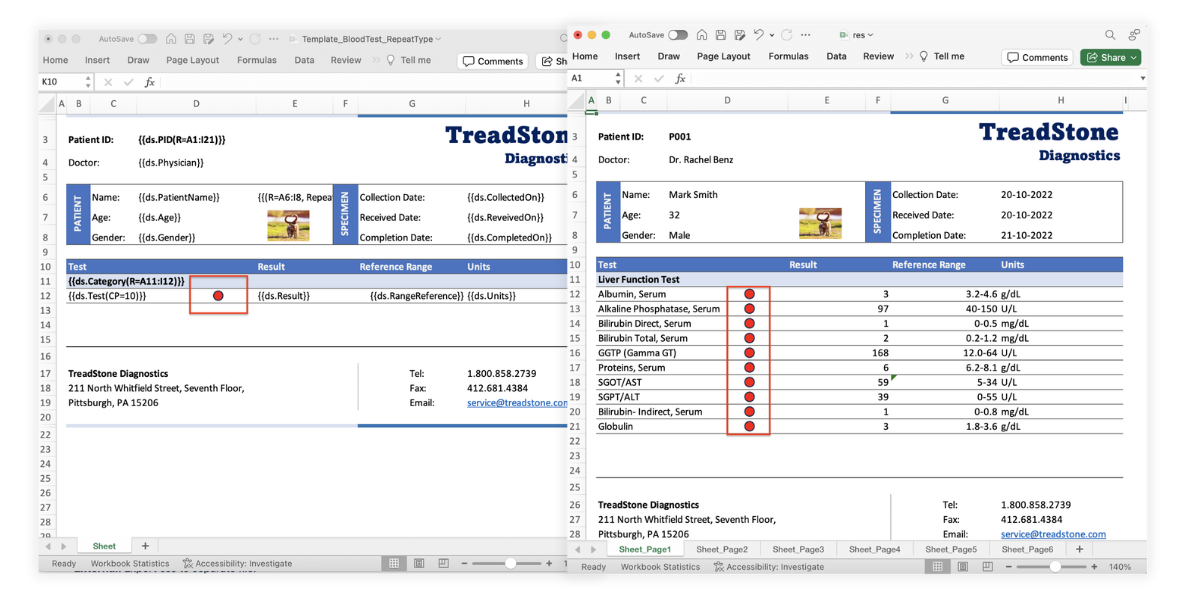
Export Excel to HTML with CSS Inline Option
DsExcel has long supported the export of Excel spreadsheets to HTML, offering the flexibility to include a separate CSS file as a single entity. Notably, the CSS Inline option becomes crucial in scenarios where content needs to be shared as HTML email or integrated into a CMS (Content Management System). In such instances, the styling tags are directly embedded within the content.
In the latest update, DsExcel introduces a new feature to export Excel to HTML with the CSS Inline option. This functionality allows you to export an Excel file with style attributes embedded directly within HTML elements. Accompanying this capability, DsExcel introduces the HtmlSaveOptions.CssExportType enum, providing three values for exporting Excel files to HTML with different CSS options:
- External: Export CSS to separate files.
- Internal: Export CSS with the style tag in HTML.
- Inline: Export CSS with the style attribute inside HTML elements.
Example: The following code exports the Excel workbook to HTML with CssExportType.Inline option. Note that the style tags are embedded within the HTML file.
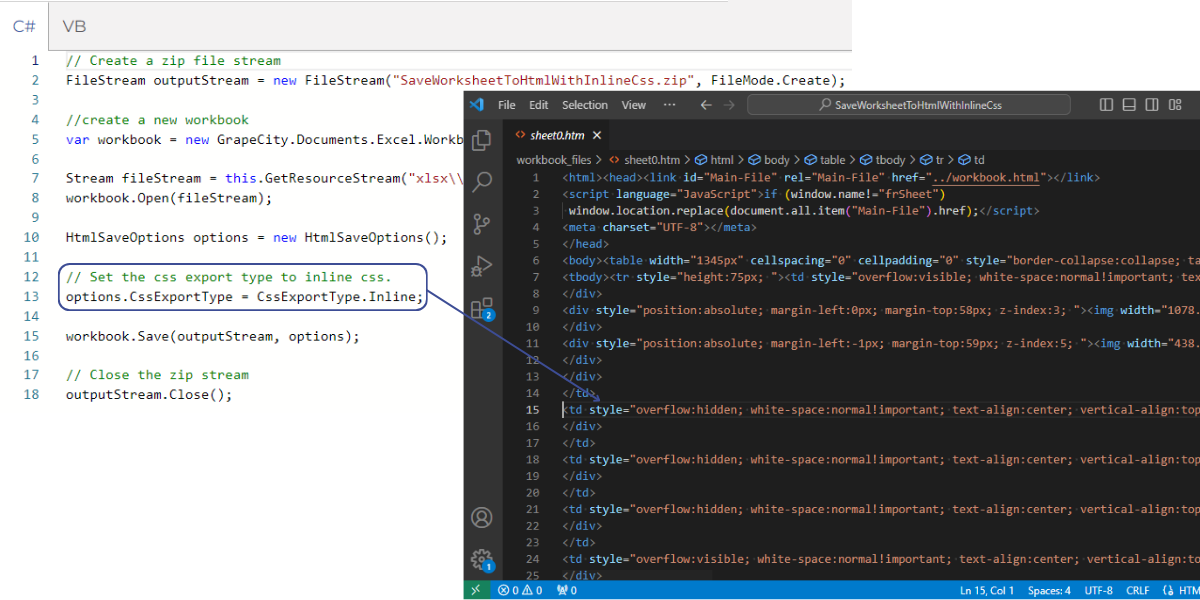
Set the First Page Number to 'Auto' in the Page Setup
When printing an Excel sheet, users can incorporate the 'FirstPageNumber' property within the Page Setup Dialog to introduce numbering to the pages. To utilize a default numbering system, the option exists to set this property to 'Auto.'
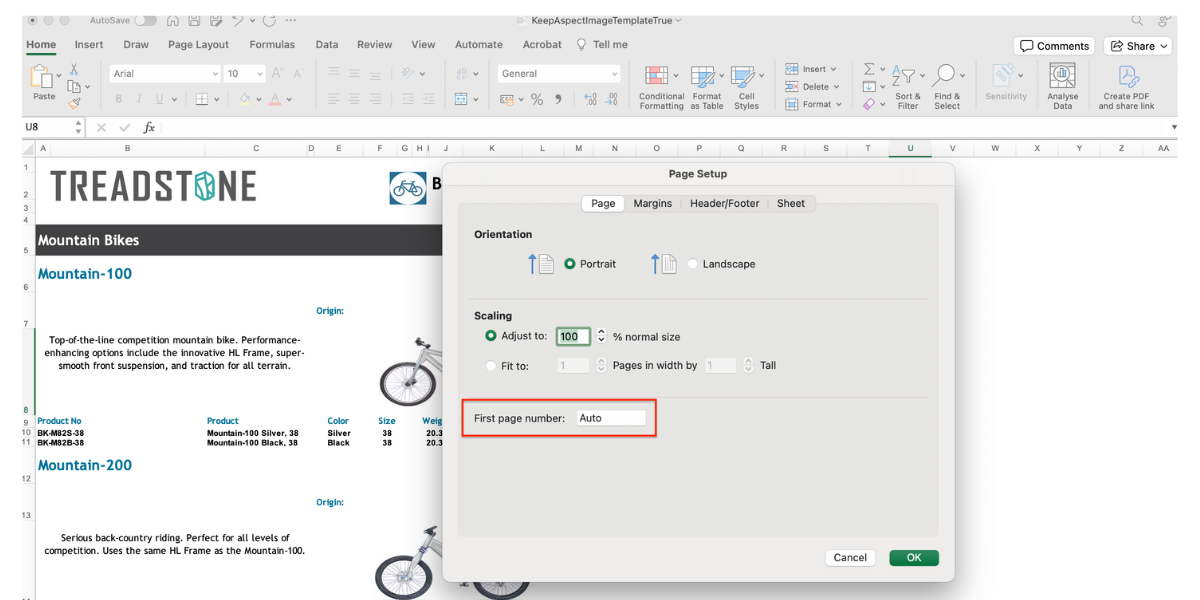
For programmatic use, DsExcel introduces the IPageSetup.IsAutoFirstPageNumber property, facilitating the retrieval and modification of whether the first page number is set to 'Auto' when printing. The default value is true; however, if the IPageSetup.FirstPageNumber property is explicitly set, the IPageSetup.IsAutoFirstPageNumber property becomes false and requires resetting.
Example: The following code snippet demonstrates how to set the IPageSetup.IsAutoFirstPageNumber property to true for a worksheet that already has the FirstPageNumber set to 3. This ensures that the first page number is automatically determined when printing, even if it was previously set to a specific value.
//create a new workbook
var workbook = new GrapeCity.Documents.Excel.Workbook();
var fileStream = GetResourceStream("xlsx\\ConfigIsAutoFirstPageNumber.xlsx");
workbook.Open(fileStream);
IWorksheet worksheet = workbook.Worksheets[0];
worksheet.PageSetup.CenterFooter = "&P";
//Set auto page number, original first page number is 3.
worksheet.PageSetup.IsAutoFirstPageNumber = true;
// Save to an excel file
workbook.Save("SetIsAutoFirstPageNumber.xlsx");
Improvements in Grouping for OptionButton Controls
The grouping functionality of OptionButton controls within a GroupBox has been enhanced to align more closely with MS Excel. Notably, OptionButtons within separate GroupBoxes now operate independently, ensuring that the selection of one group does not affect the choices in another. The following scenarios highlight the improvements in the functioning of OptionButton control groupings:
- GroupBox Inference:
- The determination of a GroupBox for an option button is now based on the spatial boundaries of both the option button and the GroupBox.
- If an option button is fully contained within a GroupBox, the GroupBox property is set to the first matched GroupBox.
- In cases where there are no matching GroupBoxes, the option button defaults to the Worksheet as its group.
- Grouping Behavior:
- When two or more Option Buttons share the same GroupBox, they form a cohesive option button group.
- Within a group, only one option button can be selected, maintaining a singular choice within that particular group.
- Shared LinkedCell Properties:
- Option buttons within the same group now share LinkedCell properties.
- Consequently, a LinkedCell defined for one option button in a group is propagated to other option buttons within the same group.
These enhancements streamline the management and behavior of OptionButton controls within GroupBoxes, offering increased flexibility and consistency in their operation. Please refer to the provided resources for more in-depth information on these improvements.
Help .NET | Demo .NET | Help Java | Demo Java
Enhanced Formatting for Trendline Equations in Charts (and Export)
When graphing data in a chart, it is often crucial to visually represent the underlying trends. Trendlines in Excel serve as a valuable tool for analyzing data and predicting future values based on existing trends. DsExcel has been supporting the addition of trendline equations to charts using the ITrendline interface, specifically through the ITrendline.DisplayEquation and ITrendline.DisplayRSquared properties.
With the v7 release, DsExcel introduces formatting properties to the ITrendline interface to enhance the visual interpretation of trendlines. A new property, DataLabel, is added to the ITrendline interface, allowing users to access the data label associated with the trendline. This feature enables users to utilize properties such as Font, Format, NumberFormat, Orientation, Direction, and AutoText from the IDataLabel interface to format the trendline equation label.
Furthermore, the v7 release includes the ITrendline.Delete method, providing a means to remove the trendline equation label when needed. Notably, trendline equations will now be supported in exports to PDF, HTML, and images, ensuring consistency across various formats.sxz These enhancements contribute to a more comprehensive and visually appealing representation of trendline data in DsExcel.
Example: In the following snapshot, a trendline equation is formatted using the new properties of the IDataLabzl interface.
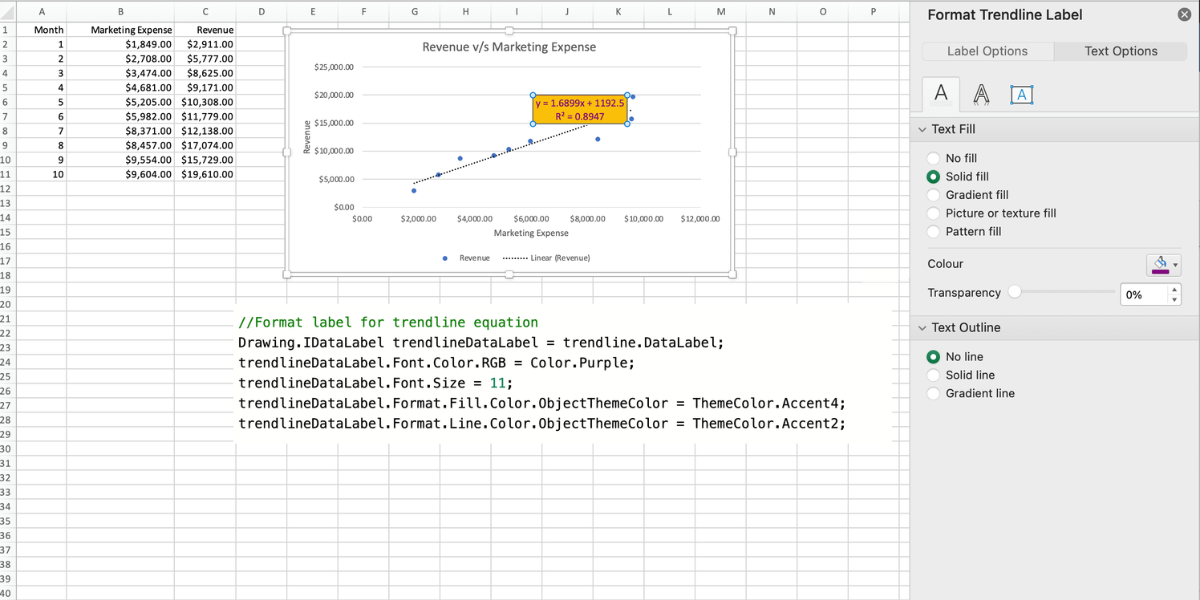
Specify the Default Value for the Cell
Users can now have the option to establish a default value for a cell. If the regular value is unspecified, the default value will be shown and included in the calculations. DsExcel adds IRange.DefaultValue property to get or set the default value of the cell.
Example: The following code adds a default value for cell range C5:C8 but overrides the formula for cells C6 & C8. The calculation takes into account Default values for C4, C5 & C7.
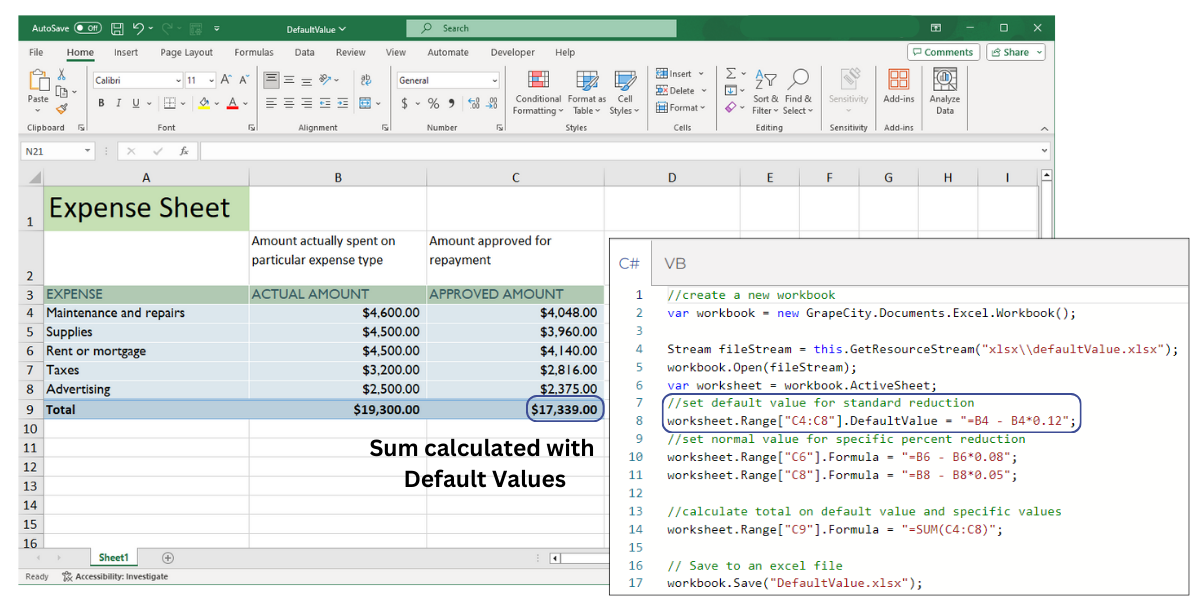
Support Smooth Lines in the Chart in PDF Export
In pursuit of a visually appealing representation and a comprehensive understanding of the charted data, DsExcel now supports smooth chart lines while exporting Excel files to PDF.
The following chart types benefit from this feature:
- Line Chart
- Scatter Chart
- Combo Chart
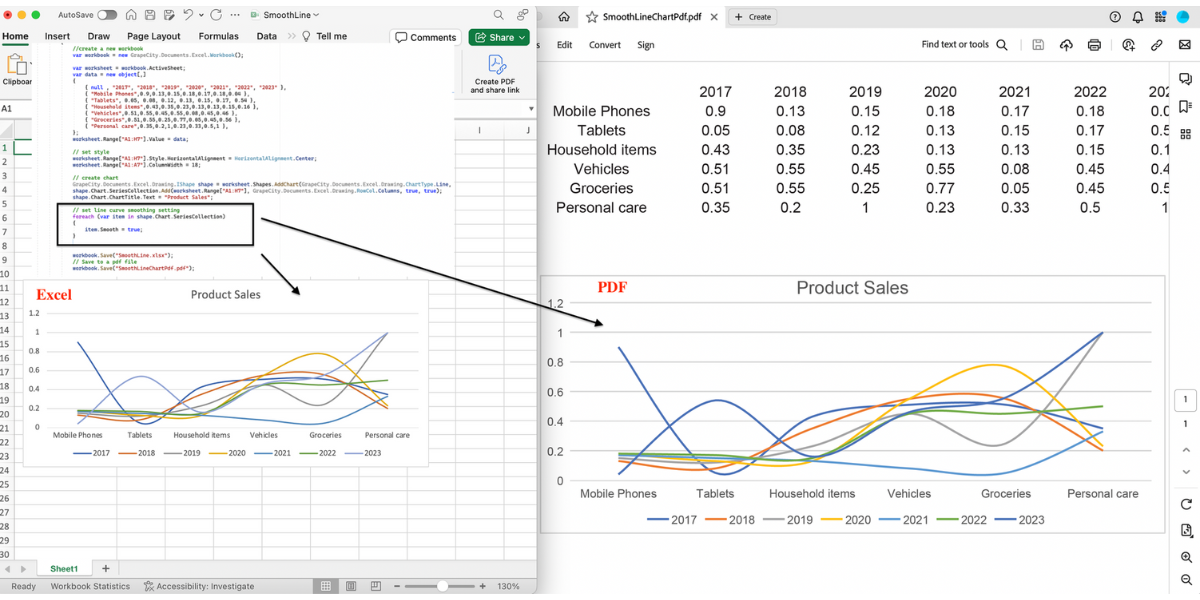
Direct Acroform Creation with DsExcel API
The latest update to DsExcel introduces a powerful feature that allows users to create Acroforms directly using the DsExcel API when exporting spreadsheets to PDF. A new property, PdfSaveOptions.FormFields, has been added. When set to true, this property enables the export of Excel Form controls as PDF Form controls while exporting an Excel file to PDF. The corresponding properties of certain Form controls are mapped to their respective PDF Form control properties.
For a detailed understanding of the mapped properties and limitations and to explore this feature further, please take a look at the resources provided following the snapshot below. This enhancement enhances the versatility of DsExcel, providing users with more comprehensive options for creating and managing Acroforms seamlessly.
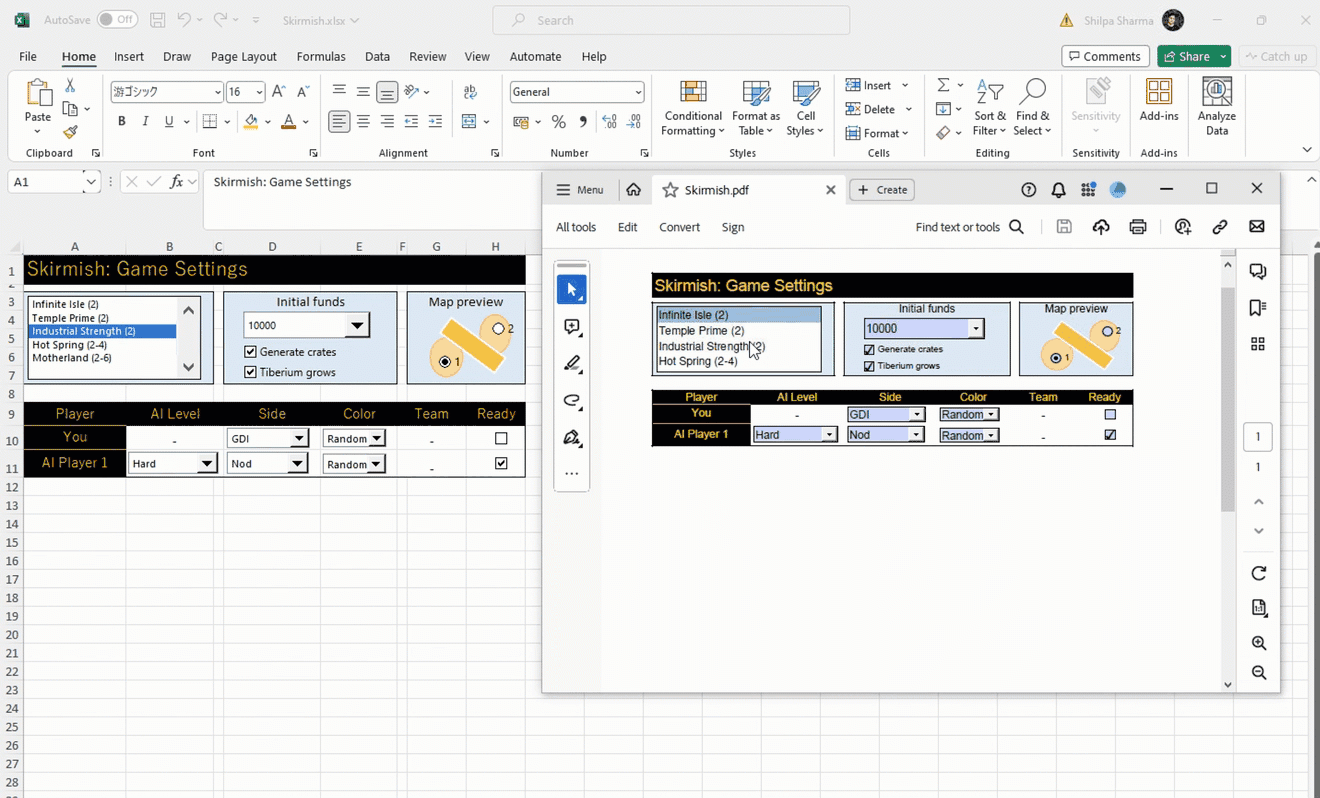
Support Exporting of Funnel Charts to PDF
DsExcel will also now support Funnel Charts on exporting Excel files to PDF. So you can now add a Funnel chart to Excel and directly save the file to PDF.
//Create a funnel chart.
IShape shape = worksheet.Shapes.AddChart(ChartType.Funnel, 10, 150, 300, 200);
shape.Chart.SeriesCollection.Add(worksheet.Range["A1:B7"]);
//Set funnel chart style.
shape.Chart.ChartTitle.Text = "Funnel Chart";
foreach (var s in shape.Chart.SeriesCollection)
{
s.DataLabels.Font.Color.RGB = Color.White;
}
// Save to a pdf file
workbook.Save("FunnelChartPdf.pdf");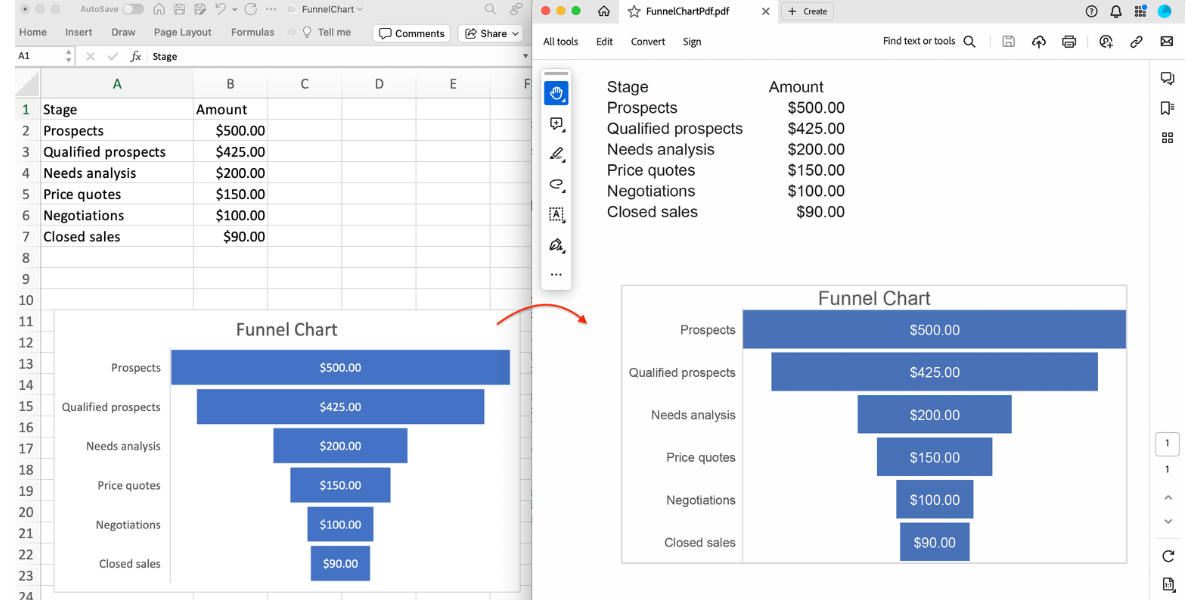
Help .NET | Help Java | Demo .NET | Demo Java
Specify Columns to Quote on Exporting to CSV
There are instances where it becomes necessary to export specific columns in Excel with quotation marks. This precaution is taken to prevent any potential misrepresentation of the data when exported to CSV. DsExcel adds new property CsvSaveOptions.QuoteColumns to designate the specific columns requiring quotation marks. The indices of the column can be specified in the property.
If the property is set to null, the behavior is determined by CsvSaveOptions.ValueQuoteType. However, if the property is not null, CsvSaveOptions.ValueQuoteType is overridden. When CsvSaveOptions.QuoteColumns is not null; only the data in the specified column will be enclosed in quotes, leaving the data in other columns unquoted. It's important to note that if a value contains special characters such as quotation marks or separators, it will be enclosed in quotes regardless.
Example: In the following example, CsvSaveOptions.QuoteColumns property defines the columns requiring quotation marks before exporting to CSV.
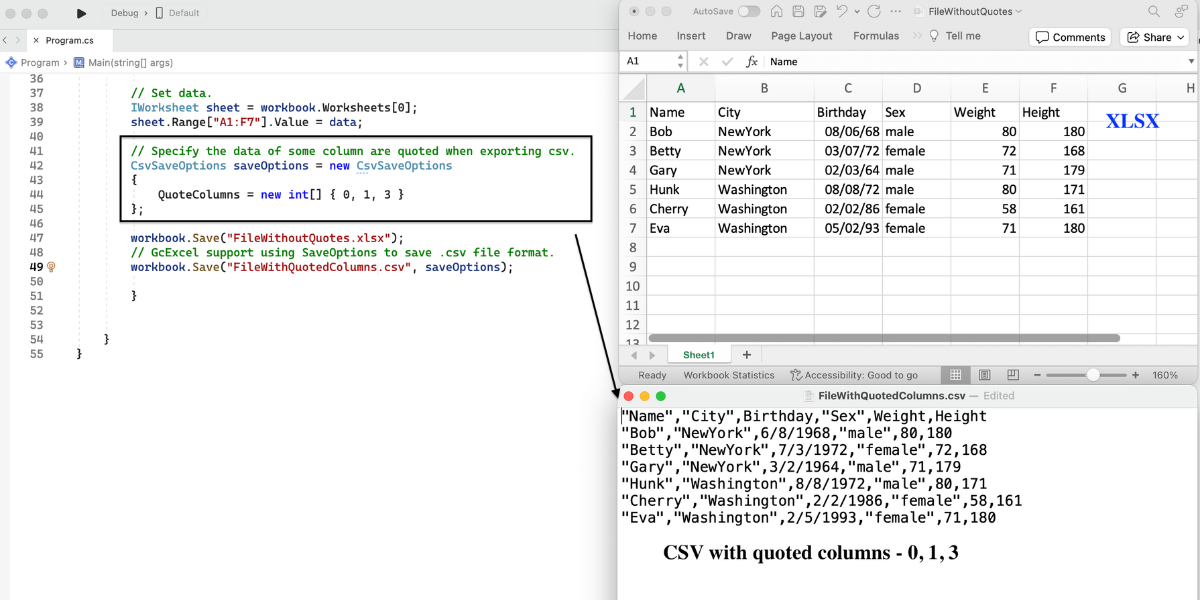
Help .NET | Demo .NET | Help Java | Demo Java
More Features for SpreadJS Integration
DsExcel incorporates support for additional SpreadJS features, enhancing compatibility with the client-side SpreadJS product. It's important to note that these added features function exclusively with SpreadJS and are incompatible with Microsoft Excel.
- Support for cell.altText property - Help .NET | Help Java
- Support for IRange.DefaultValue - Help .NET | Help Java
- Support for Mask style - Help .NET | Help Java
- Support for the password in the protected sheet - Help .NET | Help Java
Ready to Check Out the New Features of Document Solutions? Download a Free 30-Day Trial Today!
