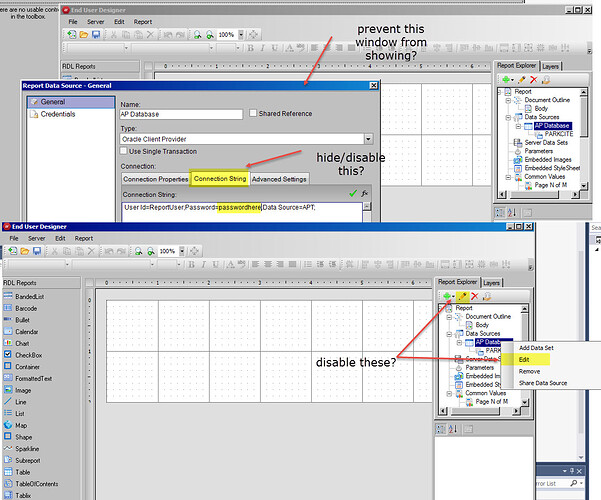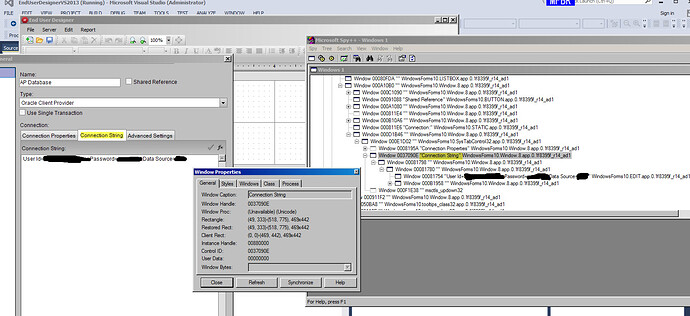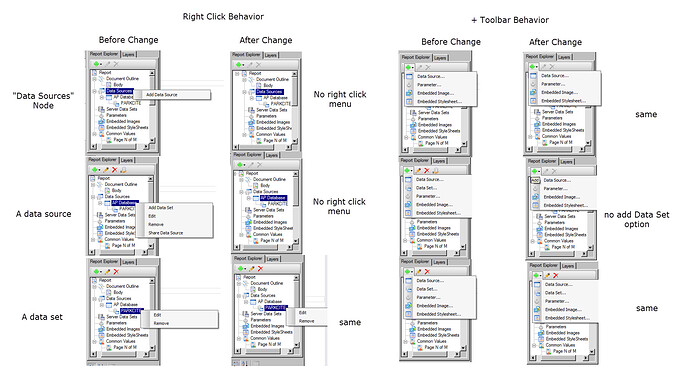Posted 4 April 2018, 12:06 pm EST - Updated 30 September 2022, 9:22 am EST
Hello I’m trying to have active report’s reportdesigner load in such a way where the oracle credentials are passed into the report behind the scenes. I put in code to set up the oracle data source with the connection string after the report loads. I would like to have the credentials inaccessible to the user from the report designer.
At the moment all a user has to do is right click on the data source, edit data source, and click on the connection string tab and they can see the username and password which I would like to keep hidden from the user.
The closest thing I’ve found to do what I need it to do is from the reportexplorer’s VisibleNodes property. With that I can remove the datasource node from the reportexplorer entirely but it also removes the fields too which I think I would want. I’d like to be allow them to create datasets too.
Some ideas I’ve had are:
Anything that can hide the data source while still keeping its data fields visible in the report explorer?
Anything that can remove the users ability to have access to the right click menu when clicking on the data source?
Something to disable the option to edit a data source?
Something to disable the connection string tab in the data source dialogue box?
Something that can allow for access to the database to preview a report without letting a users see credentials? Populating the credentials of the data source for only a moment when the previewkeydown event occurred to me but can’t get that to fire. Adding code in other events of the reportexplorer control hasn’t worked either.