Posted 28 July 2021, 8:41 pm EST
Hello,
I want to combine the excel stylefilter with a Filterrow, so that the user can use both. With the excelestylefilter I mean this: https://www.grapecity.com/blogs/c1flexgrid-excel-style-filtering
Forums Home / ComponentOne / General Discussion
Posted by: lars.seehaus on 28 July 2021, 8:41 pm EST
Posted 28 July 2021, 8:41 pm EST
Hello,
I want to combine the excel stylefilter with a Filterrow, so that the user can use both. With the excelestylefilter I mean this: https://www.grapecity.com/blogs/c1flexgrid-excel-style-filtering
Posted 29 July 2021, 4:55 pm EST
Hi,
You can use the sample provided in the blog and the product sample “FilterRow” located at “C:\Users\username\Documents\ComponentOne Samples\WinForms\v4.5.2\FlexGrid\CS\FilterRow” together. Please refer to the sample attached. Since filter icons are shown on the last fixed row, you will be able to use the filter menus also from the filterbar.
Regards
Avnish
Posted 29 July 2021, 7:32 pm EST
thanks for the answer.
I have binded the filterow in the same way as in the example, but when i click on the row it does not start the event c1flexgrid_mousdown.
Posted 29 July 2021, 8:21 pm EST
Hi,
If you refer to the FilterRow in the sample we provided, in the BeforeMouseDown event handler if the mouse was on FilterIcon we do nothing. This lets the filter dropdown to open. Please try the FilterRow class from the sample in your project and let us know if you face any issues.
Regards
Avnish
Posted 29 July 2021, 9:01 pm EST
It appearce that the class Filterrow.cs of my Project is missing some Parts. Sadly I must wait for the anwer of the senior developer to change it.
The example works fine.
thanks for the help
Posted 1 August 2021, 4:25 pm EST
Hi,
Glad, we could help.
Please let us know if you face any issues.
Regards
Avnish
Posted 1 September 2021, 1:48 am EST
So I have some follow up questions. can I move the filtericon in the columnheader?
Where can i change that the button in the dropdown box aren’t hidden?
Posted 1 September 2021, 3:13 pm EST
Hi,
Sorry for the inconvenience but the filter icon is shown in the last fixed row and currently it can not be changed.
If you want to show the buttons in the grid always then you just need to set the ShowButtons property to always.
c1FlexGrid1.ShowButtons = C1.Win.C1FlexGrid.ShowButtonsEnum.Always;
If you want the filter icon to be shown always then you can set the ShowFIlterIcon property to Always.
```
c1FlexGrid1.ShowFilterIcon = C1.Win.C1FlexGrid.FilterIconVisibility.Always;
Regards
AvnishPosted 1 September 2021, 5:39 pm EST - Updated 3 October 2022, 10:44 pm EST
thanks for the reply but i mean the buttons(normally hide by the arrow) in the dropdown as shown i the picture. menu.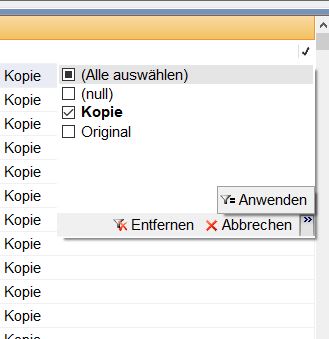
Posted 1 September 2021, 9:57 pm EST - Updated 3 October 2022, 10:44 pm EST
Hi,
We do not see this behavior at our end. Please refer to the image attached.
Could you please let us know the version of C1 you are using or any other settings related to the filter that you might have applied?
Regards
Avnish
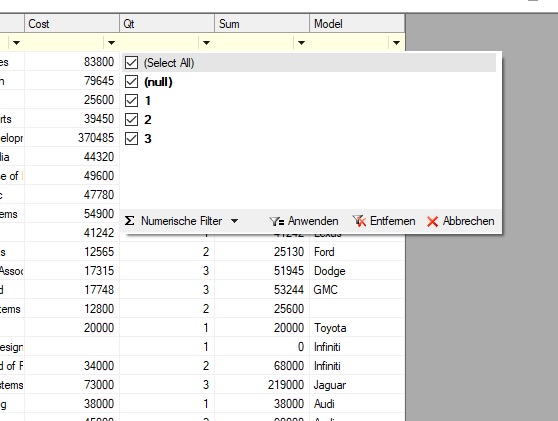
Posted 8 September 2021, 8:40 pm EST
Hello. I am thinking about purchasing your software. Has this problem been resolved already? Thank you for reply
Regards
Alicia
www.worktime.com
Posted 27 September 2021, 11:21 pm EST
I have found out why my filter hid the anwenden button. This is the case when I apply filter on the column via code. The flexgird version is 4.0.20212.513
Posted 29 September 2021, 4:12 pm EST
Hi,
You might have used ValueFilter or ConditionFiter, the UI shown is also according to the filter applied to the column. If you want the UI to allow both filter then we suggest you use the ColumnFilter to apply filter to column by code.
ColumnFilter filter = new ColumnFilter();
filter.ConditionFilter.Condition1.Operator = ConditionOperator.GreaterThan;
filter.ConditionFilter.Condition1.Parameter = 1;
c1FlexGrid1.Cols["Qt"].Filter = filter;
Regards
Avnish
Posted 29 September 2021, 5:44 pm EST
Thanks this helps
Regards Lars