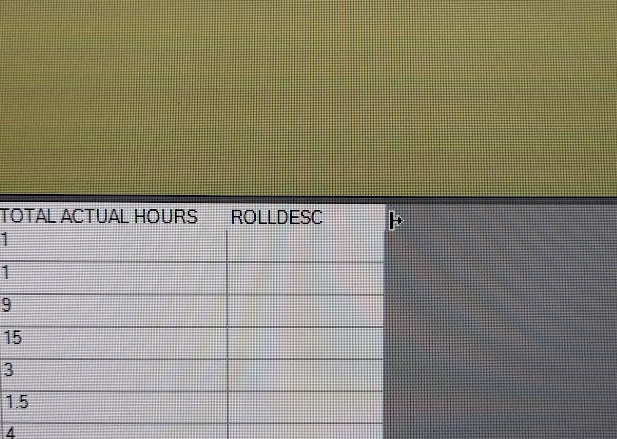Posted 27 June 2023, 4:45 am EST - Updated 27 June 2023, 4:50 am EST
I am using a C1TrueDBGrid (vb.net), and the user can move the cursor to the right of the right-most column and the cursor will turn into a vertical bar with a right arrow. The user can then click and drag to the right and expose columns in the grid that are not visible. How do I prevent this? Is there a setting that prevents the user from having this option?
On this page, I found it referenced:
https://www.grapecity.com/componentone/docs/win/online-truedbgrid/sizing-splitting.html
It says,
“To make the column visible again, the user can point to the right side of the divider of the column that preceded it. The pointer turns into a vertical bar with a right arrow. Dragging the pointer to the right establishes a new column width and sets the column’s Visible property back to True.”
But, I cannot find anywhere to set any setting to prevent this from happening.
Please see attached image, and forgive the horrible image! If I tried to take a screen shot, the cursor disappeared. I took this pic with my phone of the vertical bar with arrow cursor in question.
Any thoughts? Thank you!
Doug Cannon