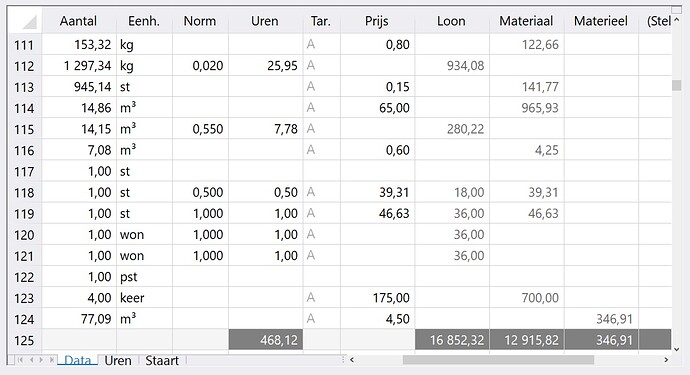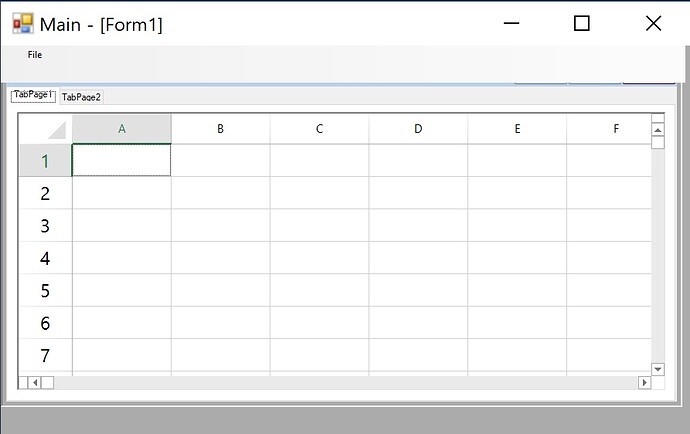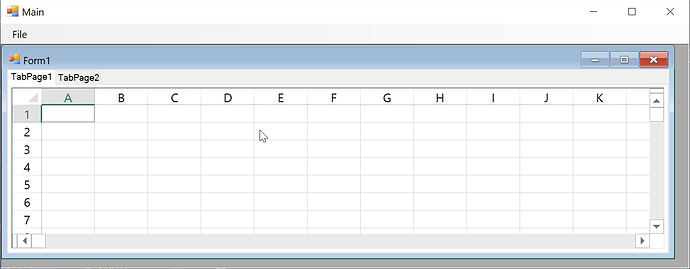Posted 10 November 2019, 6:08 pm EST
Hi,
I tried dragging from a normal dpi screen to a high dpi screen but the scroll bars were scaled correctly (with the default heights).
However, I did notice an issue with the scaling behavior; the scroll bars were not visible on the screen with normal dpi when the form was dragged again (since the same dpi is used for subsequent invocations of pPerformDpiScaling method).
If you change line 50 in the sample you attached (oldDpi = currentDpi) to “oldDpi = DeviceDpi”, this issue is fixed.
As for the original issue, do the scroll bars still look like as in your attached screenshot (your second post on this thread)? If not, can you please show what it looks like now?
Thanks,
Jitender