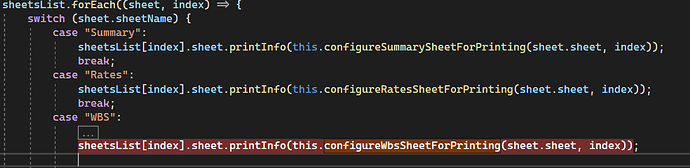Posted 27 February 2024, 5:11 am EST - Updated 27 February 2024, 5:55 am EST
Good morning,
I have a non-hidden sheet that is not printed when I call spread.print(). In the attached image I use a forEach loop to customize the printInfo object of each sheet.
The sheetsList array contains three sheets. I am able to customize the printInfo object for the first two sheets. I am also able to customize the printInfo object of the third sheet. However, the third sheet is not displayed in the print preview or when printed. Also, when I try to print the specific index of the sheet I receive a blank sheet.
Also, the Print_Area custom name of the third sheet is empty. Print_Area should not be empty since I have set the print area via designer.