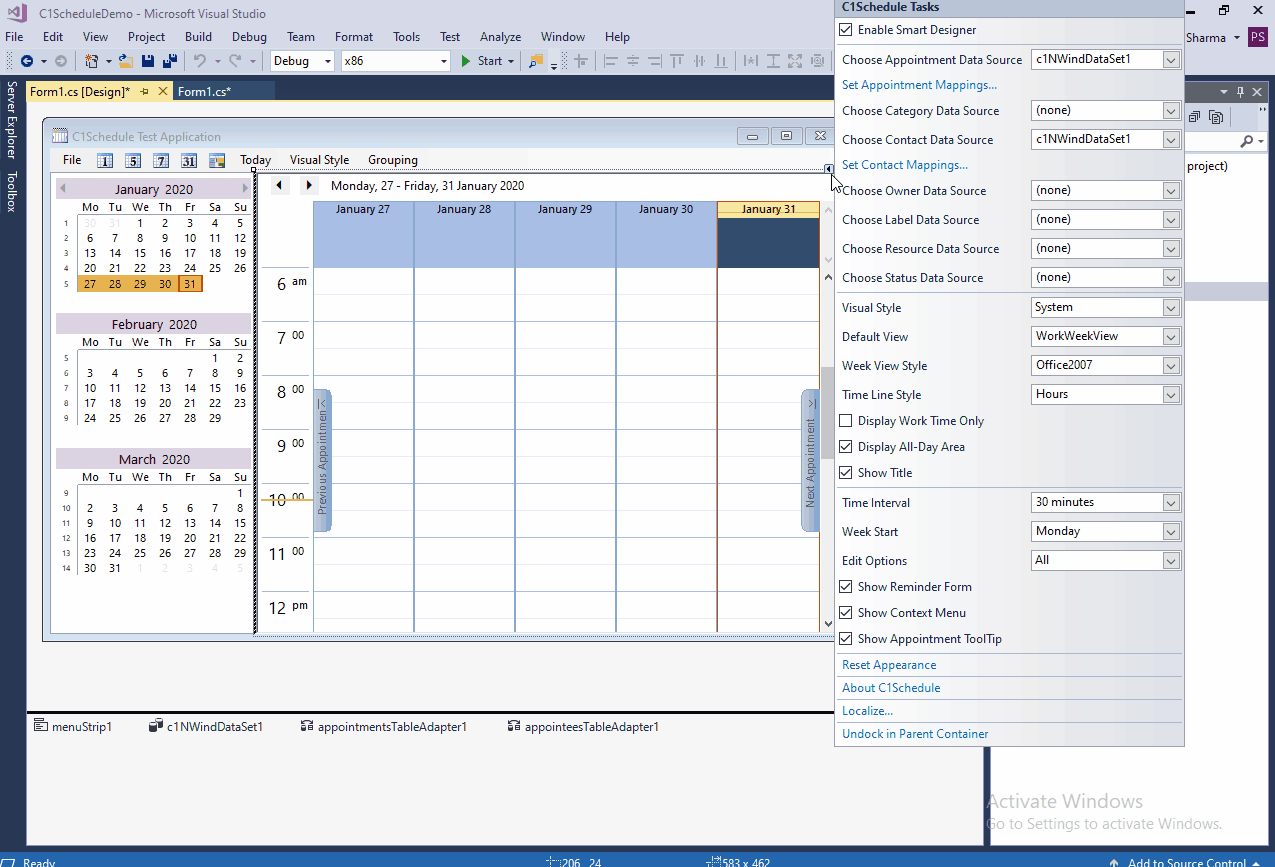Posted 29 January 2020, 11:51 pm EST
I am populating a C1Schedule control from a database using this code:
Dim ScheduleTable As New DataTable
Dim JobSchedule As New cJobScheduleList(ConnStr)
ScheduleTable = JobSchedule.GetMFGSchedule
C1Schedule1.DataStorage.AppointmentStorage.Mappings.IndexMapping.MappingName = “JobID”
C1Schedule1.DataStorage.AppointmentStorage.Mappings.Subject.MappingName = “JobNumber”
C1Schedule1.DataStorage.AppointmentStorage.Mappings.Start.MappingName = “MFGDate”
C1Schedule1.DataStorage.AppointmentStorage.Mappings.End.MappingName = “MFGDate”
C1Schedule1.DataStorage.AppointmentStorage.Mappings.Body.MappingName = “JobNotes”
C1Schedule1.DataStorage.AppointmentStorage.Mappings.Location.MappingName = “GeneratedPartNo”
C1Schedule1.DataStorage.AppointmentStorage.DataSource = ScheduleTable
JobSchedule = Nothing
My appointments are all “All Day” appointments but I cannot figure out how to get the C1Schedule to display them as such. I am providing Date only to the Start and End mapping and the control assumes that they are 12:00 AM appointments not all day.