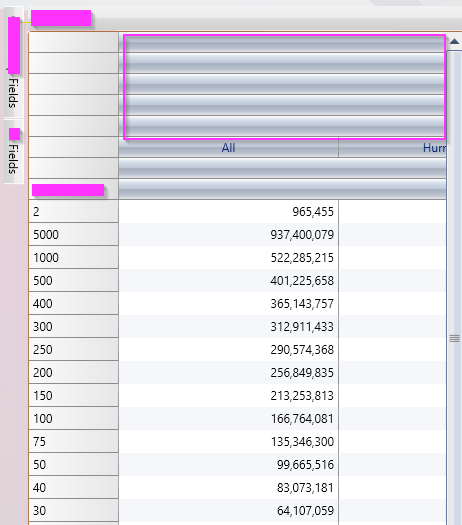Posted 21 August 2020, 7:12 am EST
Hi,
Are you using the control inside some container other than standard Grid, like DockControl? C1OlapPage by default does show scrollbar, if any of the rows/columns do not fit in view.
To show cell content as tooltip, you can access the grid component inside C1OlapPage and define a custom CellFactory, as follows:
Access grid component from C1OlapPage:
var grid = _c1OlapPage.OlapGrid as C1.WPF.FlexGrid.C1FlexGrid; if(grid != null) grid.CellFactory = new TooltipCellFactory();
Defining CellFactory for the grid: ```
class TooltipCellFactory : C1.WPF.FlexGrid.CellFactory
{
public override FrameworkElement CreateCell(C1.WPF.FlexGrid.C1FlexGrid grid, C1.WPF.FlexGrid.CellType cellType, C1.WPF.FlexGrid.CellRange range)
{
var cell = base.CreateCell(grid, cellType, range);
if (cellType == C1.WPF.FlexGrid.CellType.Cell || cellType == C1.WPF.FlexGrid.CellType.ColumnHeader)
{
cell.MouseEnter += (s, e) =>
{
var tip = string.Format(“{0}”, grid[range.Row, range.Column]);
cell.ToolTip = tip;
};
}
return cell;
}
}