What's New in GrapeCity Documents for PDF v2 Service Pack 2
GrapeCity Documents for PDF (GcPdf), a complete solution for programmatically generating, modifying, and saving PDFs in your applications, is a .NET Core 2.0 library that provides a comprehensive API allowing you to generate complex PDF documents with popular PDF features.
With the new v2 service pack 2, we added new features to GcPdf, the main highlight being the ability to save PDF files as images.
Read the full GrapeCity Documents v2 sp2 release
Here's a look at the new PDF features:
Render PDF to Images
When PDF files are distributed among clients or stakeholders, there are certain changes that need to be pointed out, like text changes, marking certain other areas for additional info. Certain PDF pages provide important info, that needs to be used on web pages, word processing documents or Powerpoint presentations.
In addition to converting PDFs to image formats, you also need to see the image output quality, and whether the formatting will be altered during conversion. Unfortunately, many online PDF to image converter tools aren't great at retaining this quality.
GcPdf adds the support of saving PDFs to images without losing quality. Until now, GcPdf provided the capability to extract images from PDF. However, PDF to image conversion will now be a direct conversion with minimal lines of code through new additions to the API.
GcPdf provides two ways of saving PDFs to images:
-
Using SaveAs methods - GcPdfDocument now supports direct methods to save PDF to Image formats. Use GcPdfDocument.SaveAsBmp(..), SaveAsPng(..), SaveAsGif(), SaveAsJpeg(..), SaveAsTiff(..), .SaveAsJpeg(..) methods. Just provide the file names, and the PDF document will be saved as Images. These methods are supported for JPEG, TIFF, GIF, PNG, BMP Image formats.
-
Render specific PDF pages or mix of PDF pages to Images - You can draw PDF pages on the image graphics using page.Draw(..) method, or if your PDF pages contain annotations, you can draw the PDF page annotations on the graphics object using page.DrawAnnotations(..) method. Once drawn on the graphics, just save the bitmap image in any image format. This method will work when GcPdf is used with our other Document API - GrapeCity Documents for Imaging. To implement this, you'll need a license for both GcPdf and GcImaging.
- Save PDF Page directly as an image - You can also save a PDF page directly as image using page.SaveAsBmp(..), SaveAsPng(..), SaveAsGif(), SaveAsJpeg(..), SaveAsTiff(..), .SaveAsJpeg(..) methods.
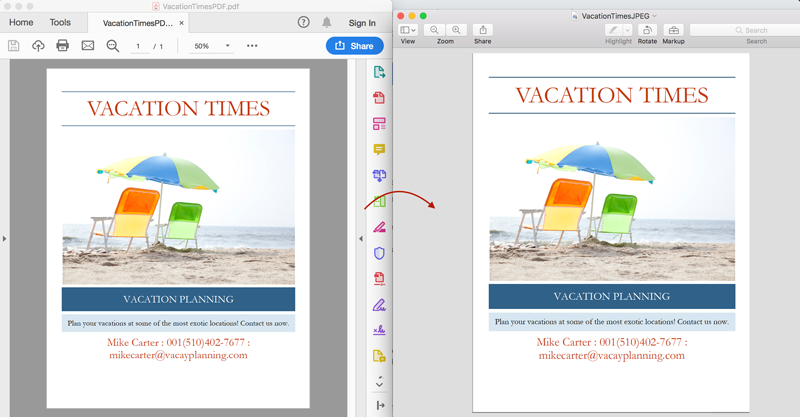
Redact Annotation
Redaction is important to hide certain confidential information before it's distributed over the web or printed. Since a PDF is not editable, redaction becomes important to hide the content that is not supposed to be shared. The process should highlight/mark the information to be hidden on the PDF.
With the new service pack, GcPdf adds RedactAnnotation to its list of supported Annotation types to mark instances of text as redaction. With GcPdf, you can find all instances of text like a password, SSN, name, address (or some other sensitive info) and mark the content for redaction. People incharge for redaction, can then open the PDF with those marks in Acrobat Reader to see what has been found/marked and apply the redactions.
With GcPdf, the redactions can be of any kind, (you can not only wipe out the content with a color, but you can also add images, or provide a replacement text and render on that location). This can be difficult to do through a UI in Acrobat.
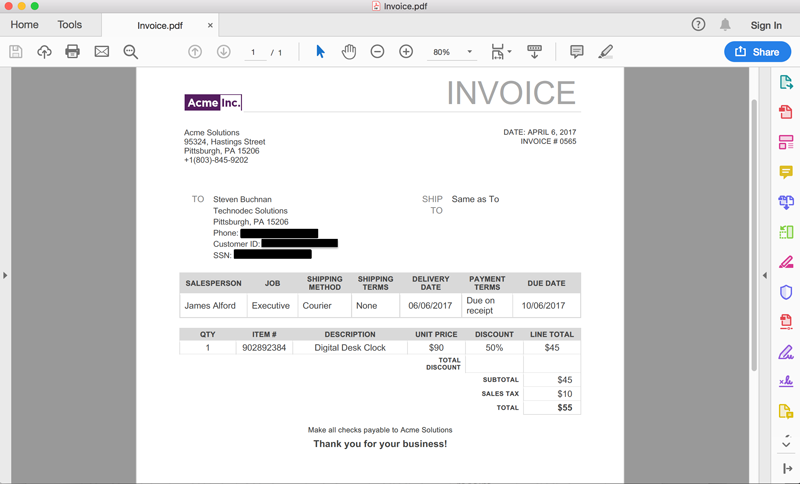
Import/Export FDF/XFDF Data
PDFs are now popularly displayed on the web. When PDFs contain Forms, and then after being filled up, the Form data is transferred over the web as FDF/XFDF file formats. When data is transferred over the web, these FDF/XFDF files can help populate a database or PDF Form of some other PDF. The advantages of an FDF/XFDF file are - it occupies less space, since it contains just form data rather than the PDF file itself, and the other is that many PDF viewers do not allow a user to save a filled PDF form, so the form is exported and saved to an FDF/XFDF format.
With the new service pack, it will now also be possible to import/export FDF/XFDF form data through GcPdf. GcPdf adds simple methods to import/export data from FDF/XFDF formats.
- GcPdfDocument.ExportFormDataToFDF(...)
- GcPdfDocument.ExportFormDataToXFDF(...)
- GcPdfDocument.ImportFormDataFromFDF(...)
- GcPdfDocument.ImportFormDataFromXFDF(...)
See more details below for the implementation.
Import/Export PDF form Data to/from XML
PDF Forms are also submitted as XML files from some applications. It's a plain text format (most applications prefer this format for storing and sharing data, as well as being a common information exchange format). With the new service pack, GcPdf will also support import/export xml data into and from Forms.
- GcPdfDocument.ExportFormDataToXML(...)
- GcPdfDocument.ImportFormDataFromXML(...)
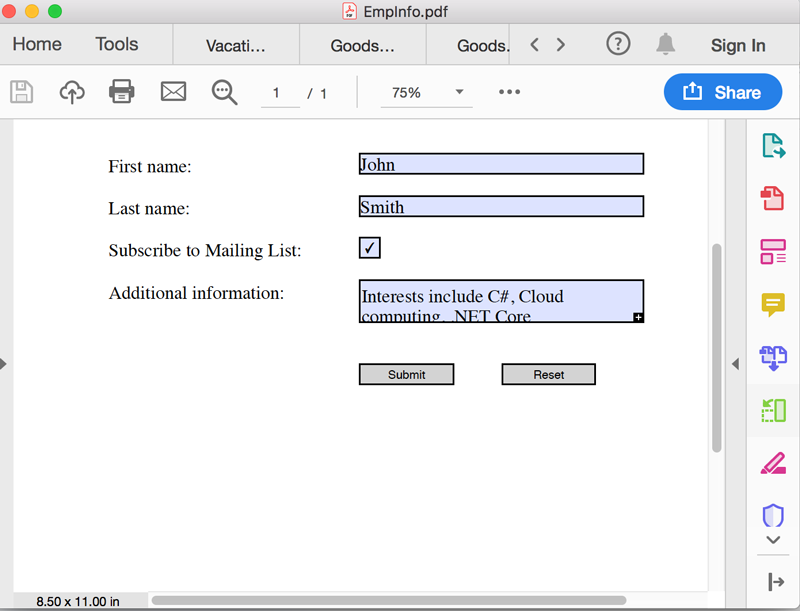
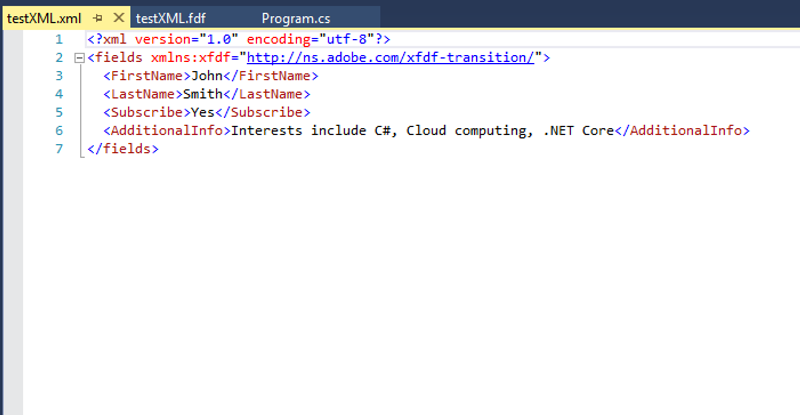
Remove Signatures and Signature Field from PDF
Do you have a template, but fail to re-use it because of a signature? You can now re-use a signed PDF template, by removing the signatures, and keeping the Signature Field, or simply remove the Signature Field. Just delete the SignatureField from a list of Form fields and set it's value to null, or remove the field.
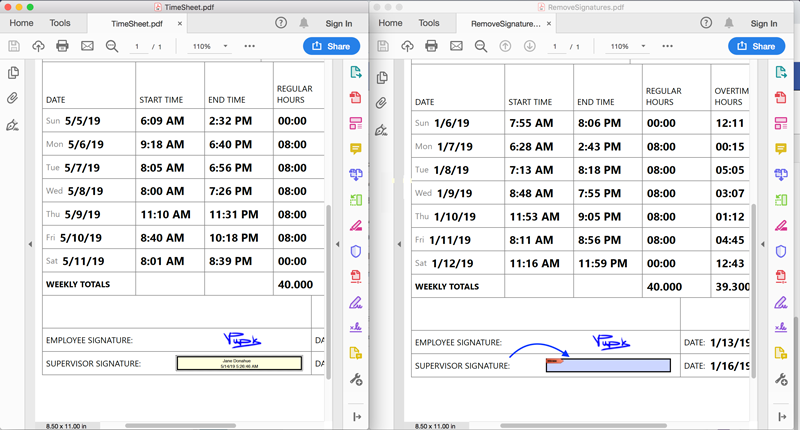
Remove Signature Fields Demo | Remove Signature Demo
What do you think about above features? Please leave a comment below. Thanks!
