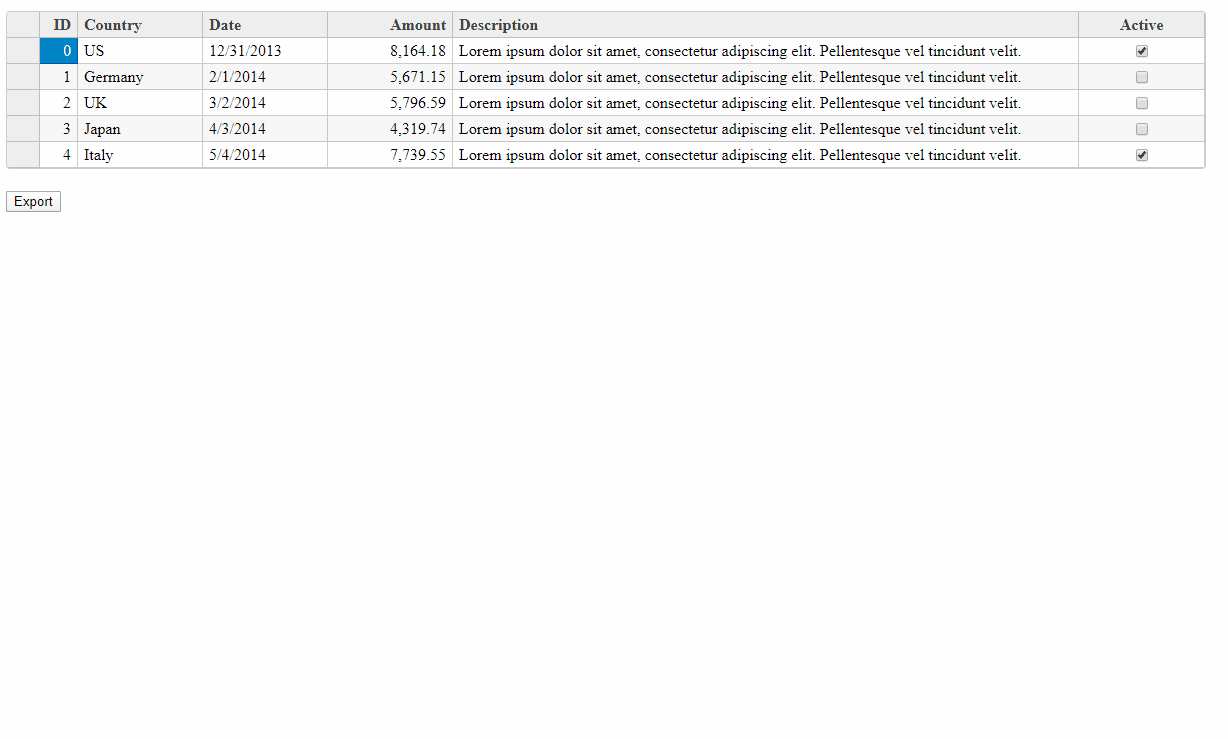Posted 23 February 2020, 5:59 am EST
Hi Ashvin,
What would be the different lay out look like to export the data from grid with one column 4000 characters long
We are using wordWrap = true and multiline = true and thats does not seem to be working
<wj-flex-grid-column [header]=“‘Activity’” [binding]=“‘Description’” [wordWrap] = “true” [multiLine]=“true” [width]=“‘4*’”>
https://www.grapecity.com/forums/wijmo/-export-flexgrid-to-pdfdoc#hi-ashvini-will-discuss-wi
Also in the code, we are trying to set wordWrap and multiline = true and thats not working
Thanks,
this.gridDetail.beginUpdate();
this.gridDetail.headersVisibility = wjcGrid.HeadersVisibility.Column;
// this.gridDetail.columns.getColumn('TypeFullName').visible = false;
this.gridDetail.columns.getColumn('Action').visible = false;
this.gridDetail.columns.getColumn('ApplicationName').visible = false;
this.gridDetail.columns.getColumn('Description').multiLine = true;
this.gridDetail.columns.getColumn('Description').wordWrap = true;
this.gridDetail.rows.defaultSize = 18;
// this.gridDetail.autoSizeRows(0, this.gridDetail.rows.length - 1, false, 0);
// this.gridDetail.columns.getColumn('Description').quickAutoSize = true;
// this.gridDetail.rows.defaultSize = 30;
// this.gridDetail.autoSizeRows();
view.pageSize = 0;
// draw FlexGrid
gridPdf.FlexGridPdfConverter.draw(this.gridDetail, doc, doc.width, null,
{
customCellContent: false,
styles: {
cellStyle: {
backgroundColor: '#ffffff',
borderColor: '#c6c6c6',
font: {size: 6, style: 'normal', family: 'helvetica'}
},
altCellStyle: {
backgroundColor: '#f9f9f9',
font: {size: 6, style: 'normal', family: 'helvetica'}
},
groupCellStyle: {
font: { weight: 'bold' },
backgroundColor: '#dddddd'
},
headerCellStyle: {
backgroundColor: '#eaeaea',
// font: {size: 10, style: 'normal', family: 'times'}
font: {size: 8}
}
},
formatItem: function(e: gridPdf.PdfFormatItemEventArgs) {
// console.log('cells', this.gridDetail);
}
});
this.gridDetail.headersVisibility = wjcGrid.HeadersVisibility.All;
// this.gridDetail.rows.defaultSize = 18;
view.pageSize = _oldPageSize;
view.moveToPage(_oldPageIndex);
// this.gridDetail.columns.getColumn('TypeFullName').visible = true;
this.gridDetail.columns.getColumn('Action').visible = true;
this.gridDetail.columns.getColumn('ApplicationName').visible = true;
this.gridDetail.columns.getColumn('Description').multiLine = true;
this.gridDetail.columns.getColumn('Description').wordWrap = true;
this.gridDetail.autoSizeRows(0, this.gridDetail.rows.length - 1, false, 0);
this.gridDetail.endUpdate();